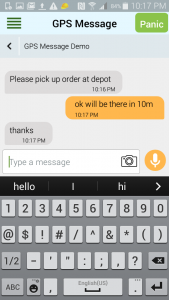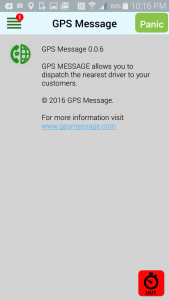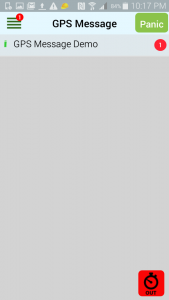GPS Message Chat
The GPS MESSAGE Chat feature can be initiated from the platform or the smartphone. To start a chat go to settings and select the Chat tab.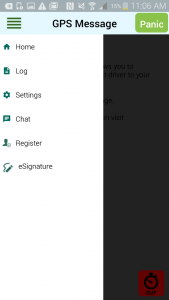
Once you have selected the Chat tab select the user you wish to communicate with. You can also see which users are online based on the green symbol beside their name.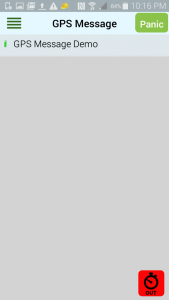
Once you have selected the user that you wish to communicate with the chat box will open up a dialog box displaying any historical messages. You can start chatting with that user.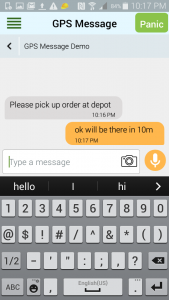
The text that you write is on the right hand side and the response from the platform side user is on the left.